If you have encountered and avoided reading an incredibly long blog post without any images, headers or formatting to break the monotony of that huge chunk of text, then you have just proven how important visual content is these days.
If you have encountered and avoided reading an incredibly long blog post without any images, headers or formatting to break the monotony of that huge chunk of text, then you have just proven how important visual content is these days.
Whether we like it or not, visual content has text-based content beat when it comes to generating engagement from readers. After all, human eyes find it much easier to process when content it’s broken up by visual components. So if you want your blog to get more engagement from your audience, every single blog post should be accompanied by visual that will enhance your post’s overall content.
However, you can’t just grab any random photo. If anything, you must always pick the perfect picture for your blog post. Here are some tips on how to do just that.
Make sure you have the right to use that picture
Unless you own the photo, other people have the rights to any other picture you find on the web. You wouldn’t want to be on the receiving end of an email or a letter from some webmaster or lawyer asking you to take down that picture you used in one of your blog posts, or suffer the consequences. The consequences of violating image copyrights aren’t pretty, and you best learn how to use photos that belong to somebody else without going through legal consequences.
Here are some tips on how to safely use other people’s visual content for your blog posts:
- The images must be licensed under Creative Commons, which you can use for free with proper attribution.
- You can get images from free stock photo services. The selection of images for these services, however, are somewhat limited.
- For a much bigger and wider selection of images, purchase a subscription to a stock photo service, of which there are quite many. For stock image services, I recommend Fotolia. It’s much cheaper than iStockphoto and has a massive range of images, too.
Visual content should be relevant to the post
This one’s actually a no-brainer: The image you pick should be tied-in to your post. If it isn’t, you run the risk of looking unprofessional and that could cost you as far as clickthroughs to your content are concerned.
In choosing a picture that’s relevant to the post, you can choose to go literal, with the picture actually reflecting what’s being said in the post or the title. Or, you can take the creative route, like using an image of a pie sliced in several sections when a post talks about the segmentation of an email list, for instance.
It must be compelling
A relevant photo is good, but a compelling one is even better. After all, the main image in your post is typically the first impression a reader will have on your content as a whole. That’s why you have to make sure that the image you choose is eye-catching and interesting. Choose a bland or totally unremarkable photo, and you’re likely to turn your readers off.
Always consider the quality of the visual content
High quality images should always be the norm when choosing a picture to go with your blog post. No matter how relevant or compelling the picture is, it loses whatever credibility it has when the resolution is low or if it’s pixelated.
The pictures should be sized appropriately
While the images you put up for your blog posts should be of high quality, you should know when to tell that they are just too high quality for your blog’s own good. When the image’s resolution is just too high, it takes forever to render, and that would certainly slow down your post’s overall page load time. You don’t want that to happen, because Internet users are an impatient lot. Take more than three seconds to load, and they are likely to abandon your page and move on.
As a rule of thumb, your image sizes should be 100KB or smaller. You can use photo editing tools like Photoshop to resize images that are bigger than that.
The picture must be saved optimised for the web
Beyond resizing the dimensions of your image, you also want to save it optimised for the web. That means compressing it (typically in jpeg format) with reduction in overall quality – but in such a way that it is barely noticeable. Typically, you can reduce a jpeg image that has not been saved as web optimised by about 30% to 70%. Use the “save for web and devices” option in Photoshop, or the equivalent option in whatever image editing tool you use. Note that MS Paint does not have this option and neither does MS Picture Viewer. If you need a good free photo editing tool, try Gimp.
One last tip: text and images should complement each other. It is not uncommon for blog posts to have text and images that seem to be clashing for attention. If you want more focus on your text, wrap it around the images, which should be more or less of the same size. If you want to make the images the centrepiece of your post, then show them off and keep the text brief and direct to the point.